

The Product Catalog is a database of options grouped into detailed categories that can be searched and browsed utilizing a search engine by selecting a make and model of apparatus and "drilling down" into each category level. Items can be retrieved by selecting values for each item and search result. Finally, the attributes and properties of each item can be compared side-by-side such as sales codes (formerly option id's), catalog descriptions, manufacturers, and list pricing.
Connect to the Internet.
Log into the Dealer Portal A Web based server application that runs in Microsoft® Internet Explorer® utilizing Web services on the Internet. This application improves and simplifies your sales process..
On the Home Tab Displays the Home page and the Press Releases, Dealer News from E-ONE, Your Recent Quotes, and the E-ONE links.E-ONE, Your Recent Quotes, and the E-ONE links., Your Recent Quotes, and the E-ONE links., click the Explore Product Offering link under the Applications and EzCatalog - Web Based Product Catalog sections. The Product Catalog appears in a new window.
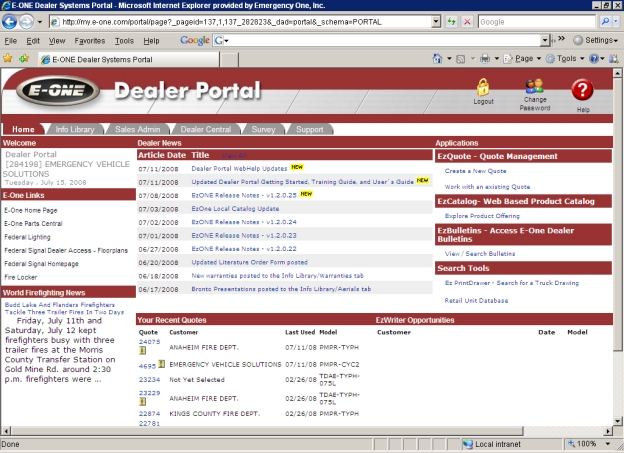
The Product Catalog has five commands, a keyword field, a drop down list with a search engine, and two drop down lists for Make and Model.
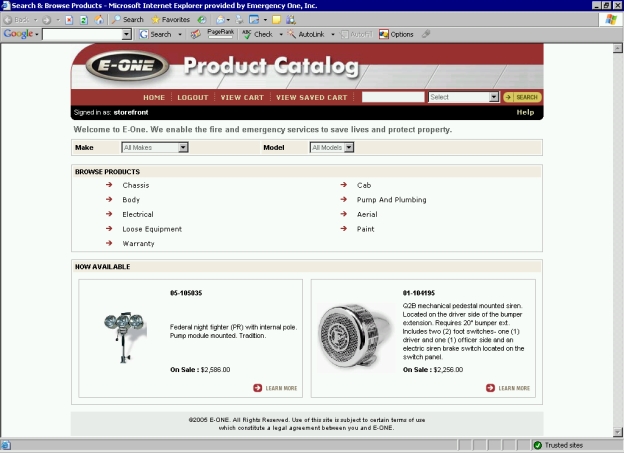
Home: When this command is clicked, it will bring you back to the Home Page.
Logout: This command will log out you of the Product Catalog.
View Cart: Allows you to see the contents of your current selections.
View Saved Cart: Allows you to see the contents of your selections that are saved.
Search button: Either enter a keyword in the field or select an item number or catalog description from the drop down list and click this button.
Help: Click this command to obtain help. A new window will appear with information on using the Product Catalog.
To find out more information about items that are available now, click the Learn More icon.

Select a make and model from each of the drop down lists. e.g. Tradition Pumper and Tradition Pumper, Typhoon Chassis.
Select a category from the Browse Products section. In this example, Chassis is selected.
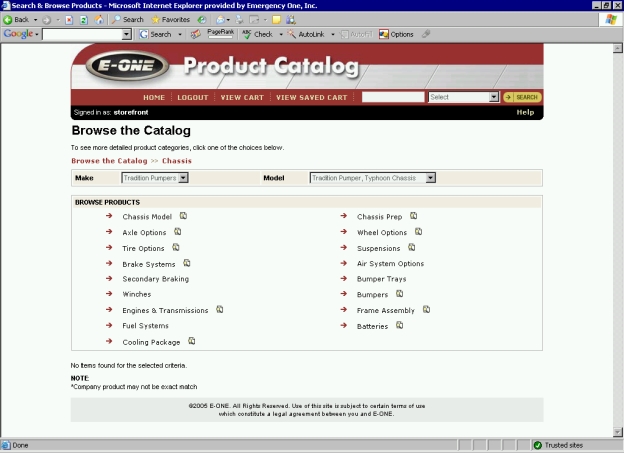
Click the Wheel Options link.
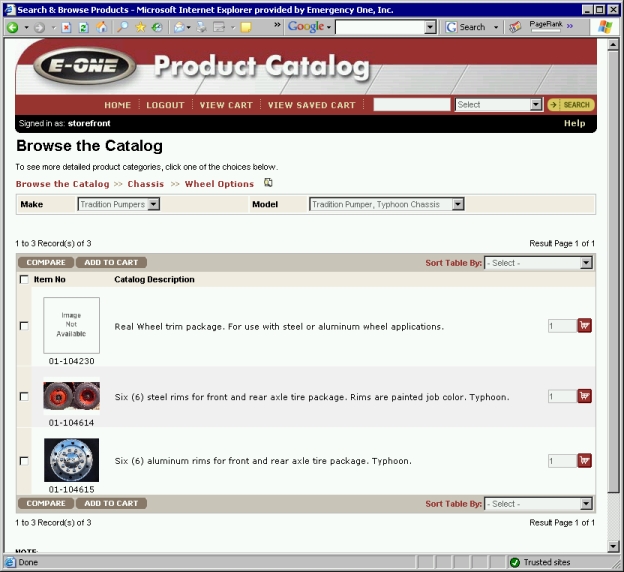
Clicking on the Parametric Search Displays results for Brand, Quantity, Finish Material on an option in the Product Catalog The Product Catalog is a database of options, grouped into detailed categories that can be searched and browsed utilizing a search engine by selecting a make and model of apparatus and "drilling down" into each category level. Items can be retrieved by selecting values for each item and search result. Finally, the attributes and properties of each item can be compared side-by-side such as sales codes, catalog descriptions, manufacturers, and list pricing. when the Parametric icon is clicked.Product Catalog when the Parametric icon is clicked.Product Catalog when the Parametric icon is clicked.Product Catalog when the Parametric icon is clicked.Product Catalog when the Parametric icon is clicked.Product Catalog when the Parametric icon is clicked.Product Catalog when the Parametric icon is clicked.Product Catalog when the Parametric icon is clicked.Product Catalog when the Parametric icon is clicked.Product Catalog when the Parametric icon is clicked.Product Catalog when the Parametric icon is clicked.Product Catalog when the Parametric icon is clicked.Product Catalog when the Parametric icon is clicked.Product Catalog when the Parametric icon is clicked.Product Catalog when the Parametric icon is clicked.Product Catalog when the Parametric icon is clicked.Product Catalog when the Parametric icon is clicked.Product Catalog when the Parametric icon is clicked.Product Catalog when the Parametric icon is clicked.Product Catalog when the Parametric icon is clicked.Product Catalog when the Parametric icon is clicked.Product Catalog when the Parametric icon is clicked.Product Catalog when the Parametric icon is clicked.Product Catalog when the Parametric icon is clicked.Product Catalog when the Parametric icon is clicked.Product Catalog when the Parametric icon is clicked.Product Catalog when the Parametric icon is clicked.Product Catalog when the Parametric icon is clicked.Product Catalog when the Parametric icon is clicked.Product Catalog when the Parametric icon is clicked.Product Catalog when the Parametric icon is clicked.Product Catalog when the Parametric icon is clicked.Product Catalog when the Parametric icon is clicked.Product Catalog when the Parametric icon is clicked.Product Catalog when the Parametric icon is clicked.Product Catalog when the Parametric icon is clicked.Product Catalog when the Parametric icon is clicked.Product Catalog when the Parametric icon is clicked.Product Catalog when the Parametric icon is clicked.Product Catalog when the Parametric icon is clicked.Product Catalog when the Parametric icon is clicked.Product Catalog when the Parametric icon is clicked.Product Catalog when the Parametric icon is clicked.Product Catalog when the Parametric icon is clicked.Product Catalog when the Parametric icon is clicked.Product Catalog when the Parametric icon is clicked.Product Catalog when the Parametric icon is clicked.Product Catalog when the Parametric icon is clicked.Product Catalog when the Parametric icon is clicked.Product Catalog when the Parametric icon is clicked.Product Catalog when the Parametric icon is clicked.Product Catalog when the Parametric icon is clicked.Product Catalog when the Parametric icon is clicked.Product Catalog when the Parametric icon is clicked.Product Catalog when the Parametric icon is clicked.Product Catalog when the Parametric icon is clicked.Product Catalog when the Parametric icon is clicked.Product Catalog when the Parametric icon is clicked.Product Catalog when the Parametric icon is clicked.Product Catalog when the Parametric icon is clicked. icon will display results in a Parametrics page. Select from the following:
Brand
Quantity
Finish
Material

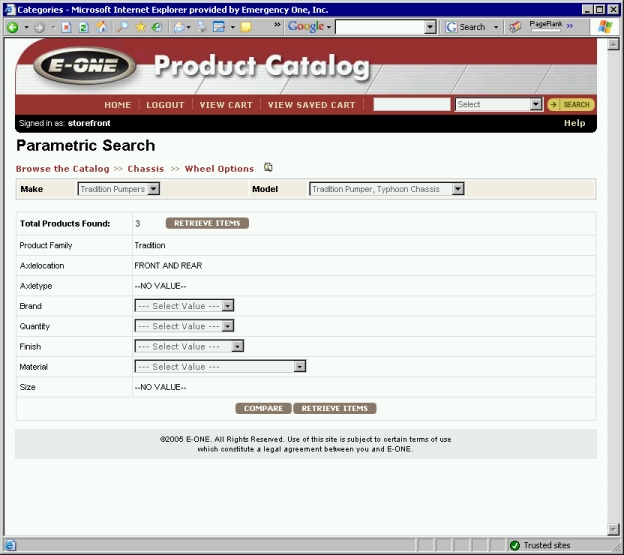
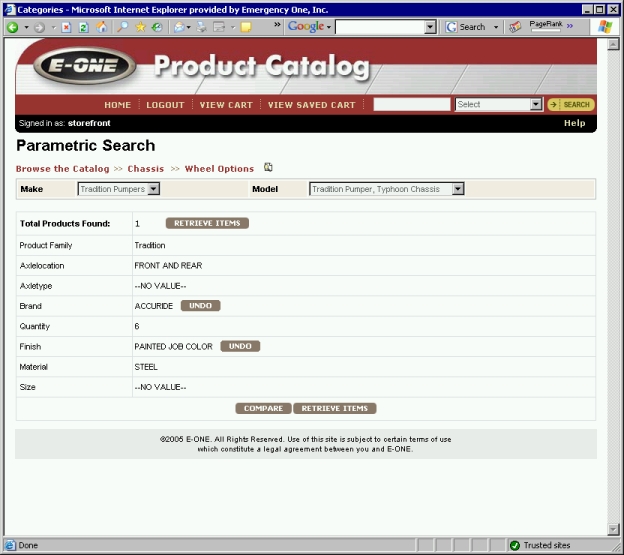
Click the Retrieve Items button to display the found items.
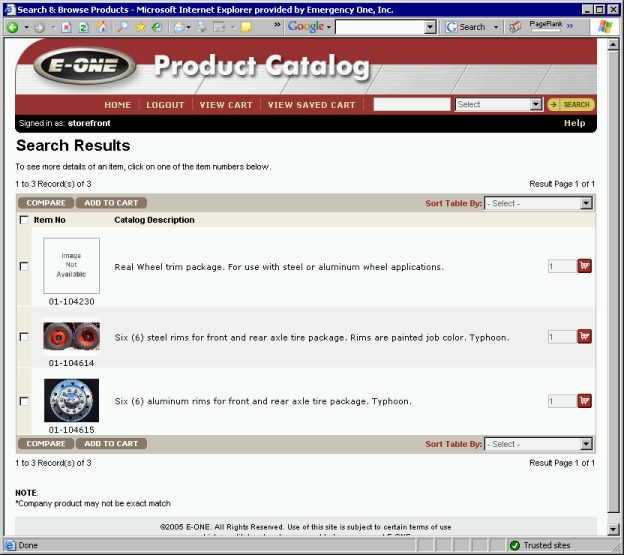
At this point, check the Item No check box and click the Compare button. The Item Compare page is displayed.

Related topics:
Contact E-ONE Dealer Systems Support Group