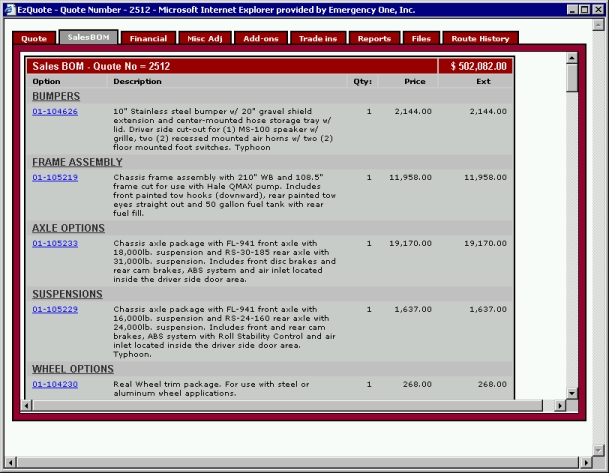
This tab displays all the items selected in a configuration along with the Quote Number, Option number, Description (255 characters), Quantity, Price, Extended Price, and the Total Price. Looks similar to a stripper.
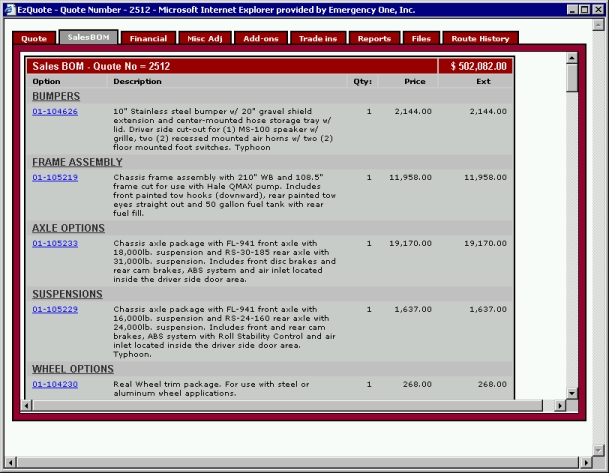
If you click on a Sales Code link Clicking this link from the BOM tab This tab on the quote window, displays all the items selected in a configuration along with the Option number, Description, Quantity, Price, Extended Price, Total Price, and the Quote Number. of the Quote window Displays the Quote Number:, Unit Information:, Customer Information:, Dealer Reference:, Date Information: and Quote Actions: sections. or clicking a link from the Current Selections window Keeps a running tally of the price of all the selections made. in the Configurator Creates a new configuration from a new quote., will open the Product Catalog The Product Catalog is a database of options, grouped into detailed categories that can be searched and browsed utilizing a search engine by selecting a make and model of apparatus and "drilling down" into each category level. Items can be retrieved by selecting values for each item and search result. Finally, the attributes and properties of each item can be compared side-by-side such as sales codes, catalog descriptions, manufacturers, and list pricing. window.BOM tab of the Quote window or clicking a link from the Current Selections window in the Configurator , will open the Product Catalog window.BOM tab of the Quote window or clicking a link from the Current Selections window in the Configurator , will open the Product Catalog window.BOM tab of the Quote window or clicking a link from the Current Selections window in the Configurator , will open the Product Catalog window.BOM tab of the Quote window or clicking a link from the Current Selections window in the Configurator , will open the Product Catalog window.BOM tab of the Quote window or clicking a link from the Current Selections window in the Configurator , will open the Product Catalog window.BOM tab of the Quote window or clicking a link from the Current Selections window in the Configurator , will open the Product Catalog window.BOM tab of the Quote window or clicking a link from the Current Selections window in the Configurator , will open the Product Catalog window.BOM tab of the Quote window or clicking a link from the Current Selections window in the Configurator , will open the Product Catalog window.BOM tab of the Quote window or clicking a link from the Current Selections window in the Configurator , will open the Product Catalog window.BOM tab of the Quote window or clicking a link from the Current Selections window in the Configurator , will open the Product Catalog window.BOM tab of the Quote window or clicking a link from the Current Selections window in the Configurator , will open the Product Catalog window.BOM tab of the Quote window or clicking a link from the Current Selections window in the Configurator , will open the Product Catalog window.Current Selections window in the Configurator , will open the Product Catalog window.Current Selections window in the Configurator , will open the Product Catalog window.Current Selections window in the Configurator , will open the Product Catalog window.Current Selections window in the Configurator , will open the Product Catalog window.Current Selections window in the Configurator , will open the Product Catalog window.Current Selections window in the Configurator , will open the Product Catalog window.Current Selections window in the Configurator , will open the Product Catalog window.Current Selections window in the Configurator , will open the Product Catalog window.Current Selections window in the Configurator , will open the Product Catalog window.Current Selections window in the Configurator , will open the Product Catalog window.Current Selections window in the Configurator , will open the Product Catalog window.Current Selections window in the Configurator , will open the Product Catalog window.Current Selections window in the Configurator , will open the Product Catalog window.Current Selections window in the Configurator , will open the Product Catalog window.Current Selections window in the Configurator , will open the Product Catalog window.Current Selections window in the Configurator , will open the Product Catalog window.Current Selections window in the Configurator , will open the Product Catalog window.Current Selections window in the Configurator , will open the Product Catalog window.Current Selections window in the Configurator , will open the Product Catalog window.Current Selections window in the Configurator , will open the Product Catalog window.Current Selections window in the Configurator , will open the Product Catalog window.Current Selections window in the Configurator , will open the Product Catalog window.Current Selections window in the Configurator , will open the Product Catalog window.Current Selections window in the Configurator , will open the Product Catalog window.Current Selections window in the Configurator , will open the Product Catalog window.Current Selections window in the Configurator , will open the Product Catalog window.Current Selections window in the Configurator , will open the Product Catalog window.Current Selections window in the Configurator , will open the Product Catalog window.Current Selections window in the Configurator , will open the Product Catalog window.Current Selections window in the Configurator , will open the Product Catalog window.Current Selections window in the Configurator , will open the Product Catalog window.Current Selections window in the Configurator , will open the Product Catalog window.Current Selections window in the Configurator , will open the Product Catalog window.Current Selections window in the Configurator , will open the Product Catalog window.Current Selections window in the Configurator , will open the Product Catalog window.Current Selections window in the Configurator , will open the Product Catalog window.Current Selections window in the Configurator , will open the Product Catalog window.Current Selections window in the Configurator , will open the Product Catalog window.Current Selections window in the Configurator , will open the Product Catalog window.Current Selections window in the Configurator , will open the Product Catalog window.Current Selections window in the Configurator , will open the Product Catalog window.Current Selections window in the Configurator , will open the Product Catalog window.Current Selections window in the Configurator , will open the Product Catalog window.Current Selections window in the Configurator , will open the Product Catalog window.Current Selections window in the Configurator , will open the Product Catalog window.SalesBom tab This tab displays all the items selected in a configuration along with the Option number, Description, Quantity, Price, Extended Price, Total Price, and the Quote Number. of the Quote window or clicking a link from the Current Selections window in the Configurator , will open the Product Catalog window.SalesBom tab of the Quote window or clicking a link from the Current Selections window in the Configurator , will open the Product Catalog window., in this example 01-104626, the Product Catalog is displayed. A picture of the option, if available and a description will be displayed. Click the 'X' in the upper right corner to close the window.
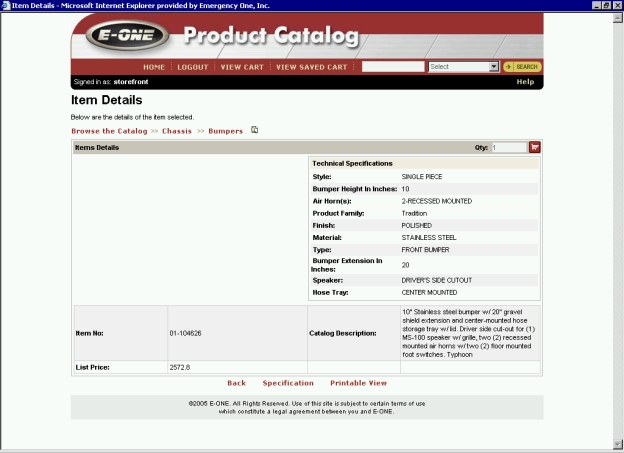
Related Topics: