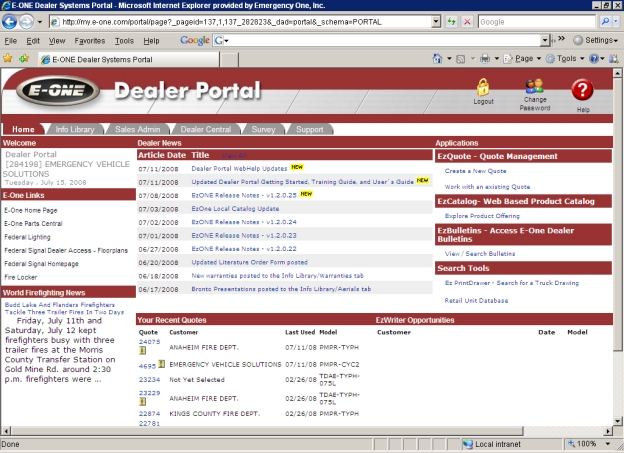
Connect to the Internet.
Log into the Dealer Portal A Web based server application that runs in Microsoft® Internet Explorer® utilizing Web services on the Internet. This application improves and simplifies your sales process..
On the Home Tab Displays the Home page and the Press Releases, Dealer News from E-ONE, Your Recent Quotes, and the E-ONE links., click the Work with an existing Quote link under the EzQuote - Quote Management section This area allows a dealer to click on the one of the following links: Create a New Quote or Work with an existing Quote..
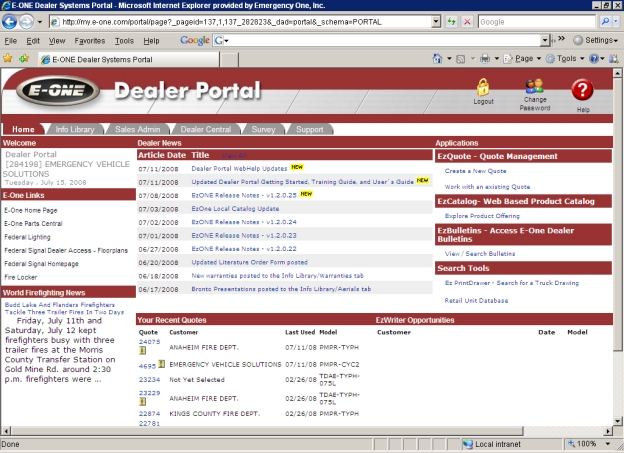
The Quote Retrieval window appears and consists of one drop down list, two check boxes, one search field, and two buttons.
Search for: field: Click the drop down list arrow and select from the following search criteria; Quote #, Customer Name, Bid #, or Dealer Ref #
Include Submitted Orders: Check this box if you want to submitted orders to be included in the search results.
Keep Window Open: Check this box to keep the quote search window open after selecting a quote. To close the window just click the 'X' or uncheck the box and select a quote. This works for the Work With Existing Quote and Retrieve Any Dealership Quote (Sales Administration). You do not have the close the little white box in the Files tab This tab on the quote window, allows you to add individual files to a quote.quote window Displays the Quote Number:, Unit Information:, Customer Information:, Dealer Reference:, Date Information: and Quote Actions: sections., allows you to add individual files to a quote.quote window , allows you to add individual files to a quote.quote window , allows you to add individual files to a quote.quote window , allows you to add individual files to a quote.quote window , allows you to add individual files to a quote.quote window , allows you to add individual files to a quote.quote window , allows you to add individual files to a quote.quote window , allows you to add individual files to a quote.quote window , allows you to add individual files to a quote.quote window , allows you to add individual files to a quote.quote window , allows you to add individual files to a quote.quote window , allows you to add individual files to a quote.quote window , allows you to add individual files to a quote.quote window , allows you to add individual files to a quote.quote window , allows you to add individual files to a quote.quote window , allows you to add individual files to a quote.. The box will refresh when you click on another file to download.
Search button: Enter in the search field the quote number, customer name, bid number, or dealer reference number based on what you selected in the Search for: field.
Show all button: Click this button and a percent sign (%) will be displayed in the search fields. All possible results are displayed in the Search Results window below.
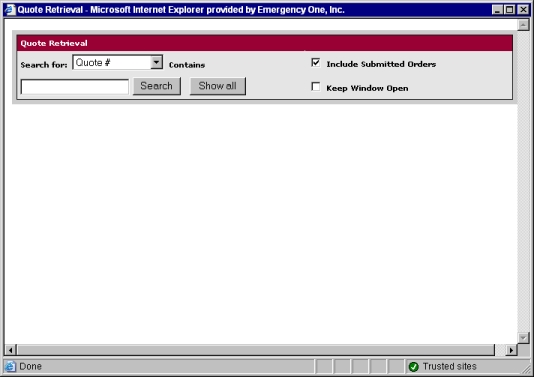
In this example, Quote # is chosen, the Include Submitted Orders check box is checked, the Show all button is clicked, and all the possible quotes are listed in the Search Results.
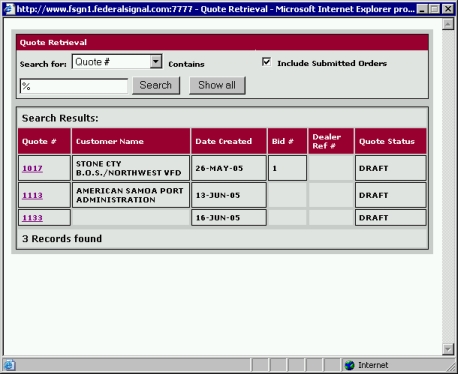
Click on the Quote # link, the EzQuote window appears with the quote number, and you are back on the Quote tab Displays the Quote Number:, Unit Information:, Customer Information:, Dealer Reference:, Date Information: and Quote Actions: sections on the quote window..
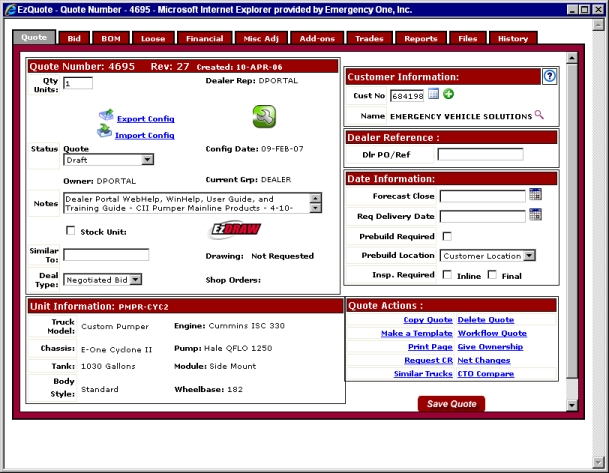
Related Topics: