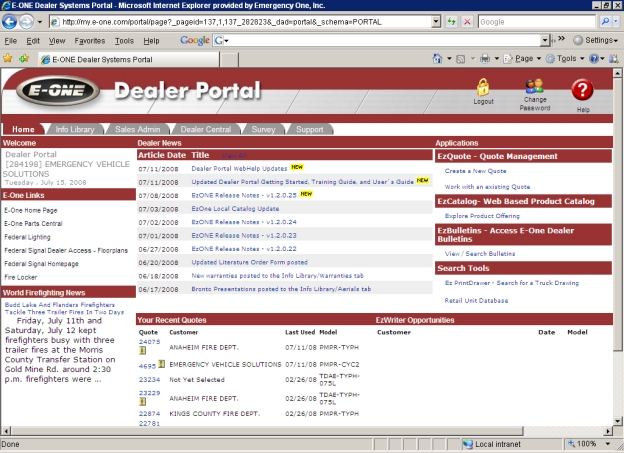
Connect to the Internet.
Log into the Dealer Portal A Web based server application that runs in Microsoft® Internet Explorer® utilizing Web services on the Internet. This application improves and simplifies your sales process..
On the Home Tab Displays the Home page and the Press Releases, Dealer News from E-ONE, Your Recent Quotes, and the E-ONE links., click the Create a New Quote link under the EzQuote - Quote Management section This area allows a dealer to click on the one of the following links: Create a New Quote or Work with an existing Quote..
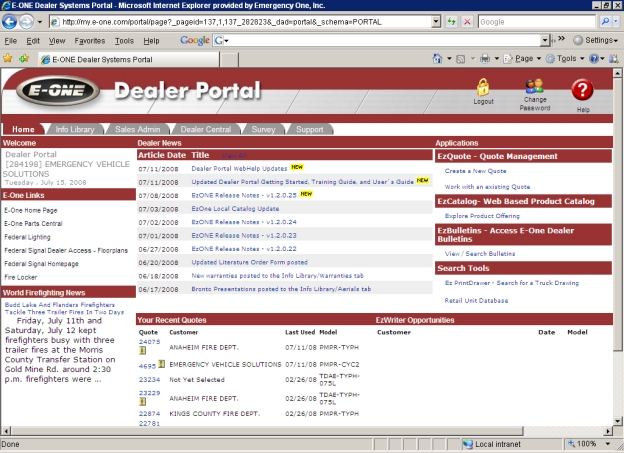
The Create Quote window appears. Click the Go to Quote Now button When this button is clicked the EzQuote window appears and you are on the Quote tab.Quote tab Displays the Quote Number:, Unit Information:, Customer Information:, Dealer Reference:, Date Information: and Quote Actions: sections on the quote window..Quote tab .Quote tab .Quote tab .Quote tab .Quote tab .Quote tab .Quote tab .Quote tab .Quote tab .Quote tab .Quote tab .Quote tab .Quote tab .Quote tab .Quote tab .Quote tab .EzQuote window Displays the Quote Number:, Unit Information:, Customer Information:, Dealer Reference:, Date Information: and Quote Actions: sections. appears and you are on the Quote tab .EzQuote window appears and you are on the Quote tab .EzQuote window appears and you are on the Quote tab .EzQuote window appears and you are on the Quote tab .EzQuote window appears and you are on the Quote tab .EzQuote window appears and you are on the Quote tab .EzQuote window appears and you are on the Quote tab .EzQuote window appears and you are on the Quote tab .EzQuote window appears and you are on the Quote tab .EzQuote window appears and you are on the Quote tab .EzQuote window appears and you are on the Quote tab .EzQuote window appears and you are on the Quote tab .EzQuote window appears and you are on the Quote tab .EzQuote window appears and you are on the Quote tab .EzQuote window appears and you are on the Quote tab .EzQuote window appears and you are on the Quote tab .EzQuote window appears and you are on the Quote tab .EzQuote window appears and you are on the Quote tab .EzQuote window appears and you are on the Quote tab .EzQuote window appears and you are on the Quote tab .EzQuote window appears and you are on the Quote tab .EzQuote window appears and you are on the Quote tab .EzQuote window appears and you are on the Quote tab .EzQuote window appears and you are on the Quote tab .EzQuote window appears and you are on the Quote tab .EzQuote window appears and you are on the Quote tab .EzQuote window appears and you are on the Quote tab .EzQuote window appears and you are on the Quote tab .EzQuote window appears and you are on the Quote tab .EzQuote window appears and you are on the Quote tab .EzQuote window appears and you are on the Quote tab .EzQuote window appears and you are on the Quote tab .EzQuote window appears and you are on the Quote tab .EzQuote window appears and you are on the Quote tab .EzQuote window appears and you are on the Quote tab .EzQuote window appears and you are on the Quote tab .EzQuote window appears and you are on the Quote tab .EzQuote window appears and you are on the Quote tab .EzQuote window appears and you are on the Quote tab .EzQuote window appears and you are on the Quote tab .EzQuote window appears and you are on the Quote tab .EzQuote window appears and you are on the Quote tab .EzQuote window appears and you are on the Quote tab .EzQuote window appears and you are on the Quote tab .EzQuote window appears and you are on the Quote tab .EzQuote window appears and you are on the Quote tab .EzQuote window appears and you are on the Quote tab .EzQuote window appears and you are on the Quote tab .EzQuote window Displays the Quote Number:, Unit Information:, Customer Information:, Dealer Reference:, Date Information: and Quote Actions: sections. appears and you are on the Quote tab Displays the Quote Number:, Unit Information:, Customer Information:, Dealer Reference:, Date Information: and Quote Actions: sections on the quote window Displays the Quote Number:, Unit Information:, Customer Information:, Dealer Reference:, Date Information: and Quote Actions: sections. ..EzQuote window window appears and you are on the Quote tab .EzQuote window window appears and you are on the Quote tab .EzQuote window window appears and you are on the Quote tab .EzQuote window window appears and you are on the Quote tab .EzQuote window window appears and you are on the Quote tab .EzQuote window window appears and you are on the Quote tab .EzQuote window window appears and you are on the Quote tab .EzQuote window window appears and you are on the Quote tab .EzQuote window window appears and you are on the Quote tab .EzQuote window window appears and you are on the Quote tab .EzQuote window window appears and you are on the Quote tab .EzQuote window window appears and you are on the Quote tab .EzQuote window window appears and you are on the Quote tab .EzQuote window window appears and you are on the Quote tab .EzQuote window window appears and you are on the Quote tab .EzQuote window window appears and you are on the Quote tab .EzQuote window window appears and you are on the Quote tab .EzQuote window window appears and you are on the Quote tab .EzQuote window window appears and you are on the Quote tab .EzQuote window window appears and you are on the Quote tab .EzQuote window window appears and you are on the Quote tab .EzQuote window window appears and you are on the Quote tab .EzQuote window window appears and you are on the Quote tab .EzQuote window window appears and you are on the Quote tab .EzQuote window window appears and you are on the Quote tab .EzQuote window window appears and you are on the Quote tab .EzQuote window window appears and you are on the Quote tab .EzQuote window window appears and you are on the Quote tab .EzQuote window window appears and you are on the Quote tab .EzQuote window window appears and you are on the Quote tab ..
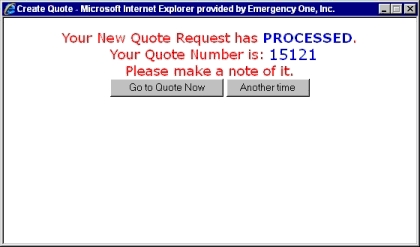
Note: If you click the Another time button When this button is clicked, the Create Quote window disappears. The quote number won't appear in the Your Recent Quotes section until the page is refreshed or you hit the F5 key to refresh it.Create Quote window Appears after the Create a New Quote link When this link is clicked, the Create Quote window appears. under the EzQuote - Quote Management or Create a New Bid link is clicked under the EzBid - Bid Tracking and Management sections.Create a New Quote link under the EzQuote - Quote Management or Create a New Bid link is clicked under the EzBid - Bid Tracking and Management sections.Create a New Quote link under the EzQuote - Quote Management or Create a New Bid link is clicked under the EzBid - Bid Tracking and Management sections.Create a New Quote link under the EzQuote - Quote Management or Create a New Bid link is clicked under the EzBid - Bid Tracking and Management sections.Create a New Quote link under the EzQuote - Quote Management or Create a New Bid link is clicked under the EzBid - Bid Tracking and Management sections.Create a New Quote link under the EzQuote - Quote Management or Create a New Bid link is clicked under the EzBid - Bid Tracking and Management sections.Create a New Quote link under the EzQuote - Quote Management or Create a New Bid link is clicked under the EzBid - Bid Tracking and Management sections.Create a New Quote link under the EzQuote - Quote Management or Create a New Bid link is clicked under the EzBid - Bid Tracking and Management sections.Create a New Quote link under the EzQuote - Quote Management or Create a New Bid link is clicked under the EzBid - Bid Tracking and Management sections.Create a New Quote link under the EzQuote - Quote Management or Create a New Bid link is clicked under the EzBid - Bid Tracking and Management sections.Create a New Quote link under the EzQuote - Quote Management or Create a New Bid link is clicked under the EzBid - Bid Tracking and Management sections.Create a New Quote link under the EzQuote - Quote Management or Create a New Bid link is clicked under the EzBid - Bid Tracking and Management sections.Create a New Quote link under the EzQuote - Quote Management or Create a New Bid link is clicked under the EzBid - Bid Tracking and Management sections.Create a New Quote link under the EzQuote - Quote Management or Create a New Bid link is clicked under the EzBid - Bid Tracking and Management sections.Create a New Quote link under the EzQuote - Quote Management or Create a New Bid link is clicked under the EzBid - Bid Tracking and Management sections.Create a New Quote link under the EzQuote - Quote Management or Create a New Bid link is clicked under the EzBid - Bid Tracking and Management sections.Create a New Quote link under the EzQuote - Quote Management or Create a New Bid link is clicked under the EzBid - Bid Tracking and Management sections.Create a New Quote link under the EzQuote - Quote Management or Create a New Bid link is clicked under the EzBid - Bid Tracking and Management sections. disappears. The quote number won't appear in the Your Recent Quotes section until the page is refreshed or you hit the F5 key to refresh it.Create Quote window disappears. The quote number won't appear in the Your Recent Quotes section until the page is refreshed or you hit the F5 key to refresh it.Create Quote window disappears. The quote number won't appear in the Your Recent Quotes section until the page is refreshed or you hit the F5 key to refresh it.Create Quote window disappears. The quote number won't appear in the Your Recent Quotes section until the page is refreshed or you hit the F5 key to refresh it.Create Quote window disappears. The quote number won't appear in the Your Recent Quotes section until the page is refreshed or you hit the F5 key to refresh it.Create Quote window disappears. The quote number won't appear in the Your Recent Quotes section until the page is refreshed or you hit the F5 key to refresh it.Create Quote window disappears. The quote number won't appear in the Your Recent Quotes section until the page is refreshed or you hit the F5 key to refresh it.Create Quote window disappears. The quote number won't appear in the Your Recent Quotes section until the page is refreshed or you hit the F5 key to refresh it.Create Quote window disappears. The quote number won't appear in the Your Recent Quotes section until the page is refreshed or you hit the F5 key to refresh it.Create Quote window disappears. The quote number won't appear in the Your Recent Quotes section until the page is refreshed or you hit the F5 key to refresh it.Create Quote window disappears. The quote number won't appear in the Your Recent Quotes section until the page is refreshed or you hit the F5 key to refresh it.Create Quote window disappears. The quote number won't appear in the Your Recent Quotes section until the page is refreshed or you hit the F5 key to refresh it.Create Quote window disappears. The quote number won't appear in the Your Recent Quotes section until the page is refreshed or you hit the F5 key to refresh it.Create Quote window disappears. The quote number won't appear in the Your Recent Quotes section until the page is refreshed or you hit the F5 key to refresh it.Create Quote window disappears. The quote number won't appear in the Your Recent Quotes section until the page is refreshed or you hit the F5 key to refresh it.Create Quote window disappears. The quote number won't appear in the Your Recent Quotes section until the page is refreshed or you hit the F5 key to refresh it.Create Quote window disappears. The quote number won't appear in the Your Recent Quotes section until the page is refreshed or you hit the F5 key to refresh it.Create Quote window disappears. The bid or quote number won't appear in the Your Recent Quotes section until the page is refreshed or you hit the F5 key to refresh it.Create Quote window disappears. The bid or quote number won't appear in the Your Recent Quotes section until the page is refreshed or you hit the F5 key to refresh it.Create Quote window disappears. The bid or quote number won't appear in the Your Recent Quotes section until the page is refreshed or you hit the F5 key to refresh it.Create Quote window disappears. The bid or quote number won't appear in the Your Recent Quotes section until the page is refreshed or you hit the F5 key to refresh it.Create Quote window disappears. The bid or quote number won't appear in the Your Recent Quotes section until the page is refreshed or you hit the F5 key to refresh it.Create Quote window disappears. The bid or quote number won't appear in the Your Recent Quotes section until the page is refreshed or you hit the F5 key to refresh it.Create Quote window disappears. The bid or quote number won't appear in the Your Recent Quotes section until the page is refreshed or you hit the F5 key to refresh it.Create Quote window disappears. The bid or quote number won't appear in the Your Recent Quotes section until the page is refreshed or you hit the F5 key to refresh it.Create Quote window disappears. The bid or quote number won't appear in the Your Recent Quotes section until the page is refreshed or you hit the F5 key to refresh it.Create Quote window disappears. The bid or quote number won't appear in the Your Recent Quotes section until the page is refreshed or you hit the F5 key to refresh it.Create Quote window disappears. The bid or quote number won't appear in the Your Recent Quotes section until the page is refreshed or you hit the F5 key to refresh it.Create Quote window disappears. The bid or quote number won't appear in the Your Recent Quotes section until the page is refreshed or you hit the F5 key to refresh it.Create Quote window disappears. The bid or quote number won't appear in the Your Recent Quotes section until the page is refreshed or you hit the F5 key to refresh it.Create Quote window disappears. The bid or quote number won't appear in the Your Recent Quotes section until the page is refreshed or you hit the F5 key to refresh it.Create Quote window disappears. The bid or quote number won't appear in the Your Recent Quotes section until the page is refreshed or you hit the F5 key to refresh it.Create Quote window disappears. The bid or quote number won't appear in the Your Recent Quotes section until the page is refreshed or you hit the F5 key to refresh it.Create Quote window disappears. The bid or quote number won't appear in the Your Recent Quotes section until the page is refreshed or you hit the F5 key to refresh it.Create Quote window disappears. The bid or quote number won't appear in the Your Recent Quotes section until the page is refreshed or you hit the F5 key to refresh it.Create Quote window disappears. The bid or quote number won't appear in the Your Recent Quotes section until the page is refreshed or you hit the F5 key to refresh it.Create Quote window disappears. The bid or quote number won't appear in the Your Recent Quotes section until the page is refreshed or you hit the F5 key to refresh it.Create Quote window disappears. The bid or quote number won't appear in the Your Recent Quotes section until the page is refreshed or you hit the F5 key to refresh it.Create Quote window disappears. The bid or quote number won't appear in the Your Recent Quotes section until the page is refreshed or you hit the F5 key to refresh it.Create Quote window disappears. The bid or quote number won't appear in the Your Recent Quotes section until the page is refreshed or you hit the F5 key to refresh it.Create Quote window disappears. The bid or quote number won't appear in the Your Recent Quotes section until the page is refreshed or you hit the F5 key to refresh it., the quote number won't appear in the Your Recent Quotes section until the page is refreshed or you hit the F5 key to refresh it.
The EzQuote window appears and you are on the Quote tab.
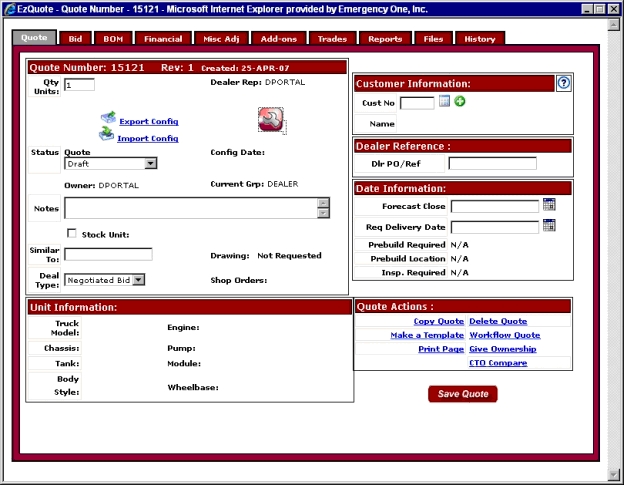
At this point click on the red icon with the wrench to enter the Configurator Creates a new configuration from a new quote.. The red icon means a truck has not been configured yet.

Go to the Configurator section in this Help System and skip to step 5 of that section to learn how to configure a truck.
Related Topics:
Working With an Existing Quote