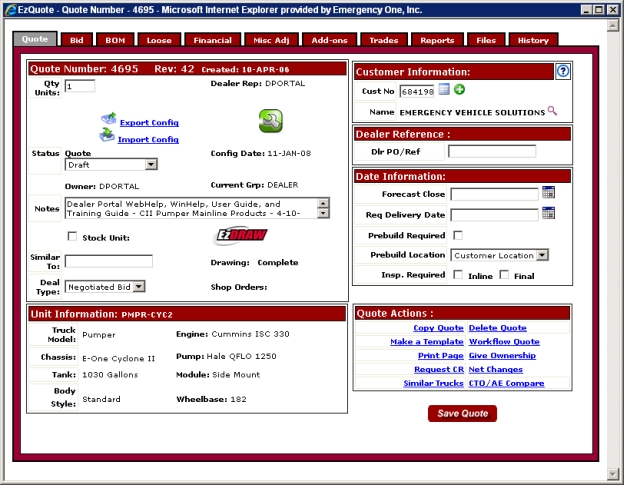
EzONE Mainline Introduces Messaging with version 1.0.1.00.
Effective with this version, EzONE Mainline will include Messaging. When a conflict occurs between two modules (i.e. Plumbing and Pumper Body), a message will display on the Hub screen. The message will explain the conflict, requirement or suggestion. A code will also be displayed to the left of the message. This code can be used for communicating with Support and Product Management. This code is also a hot link, when selected a window will display possible resolutions to the conflict.
As an added benefit the amount of wait time when leaving a module (i.e. Plumbing) is decreased.
Retrieve the quote.
Click the red or green wrench icon to enter the Mainline Configurator Creates a new configuration from a new quote..
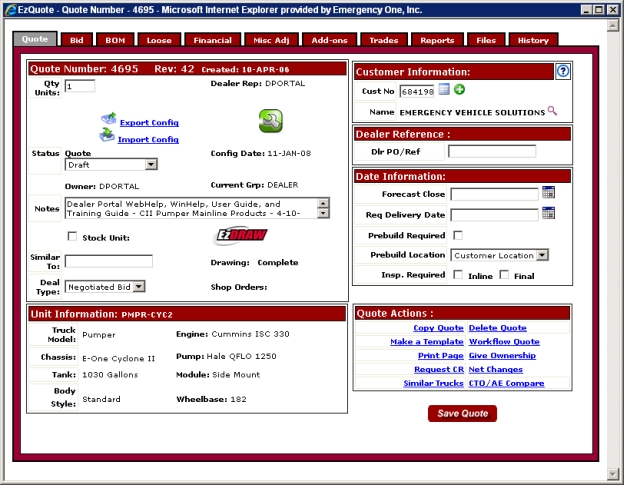
At the bottom of the Mainline Configurator, validation messages will appear if one or more items needs to be resolved with the configuration.
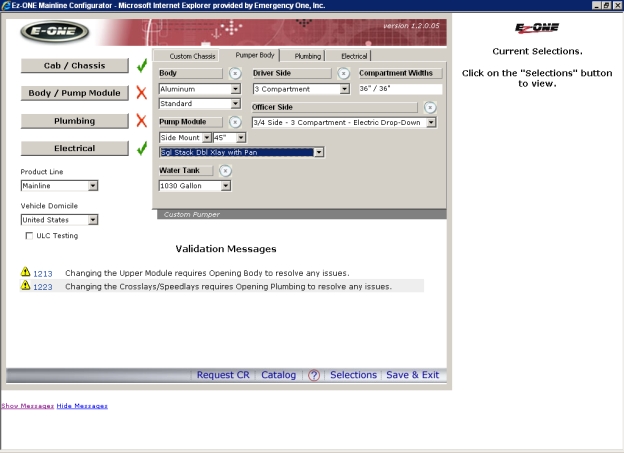
In this example, the 1213 link will be clicked to determine the recommended resolutions. The EzOne Rule Message window appears with two resolutions. In this case, the Body/Pump Module button will need to be clicked and issues will need to be resolved.
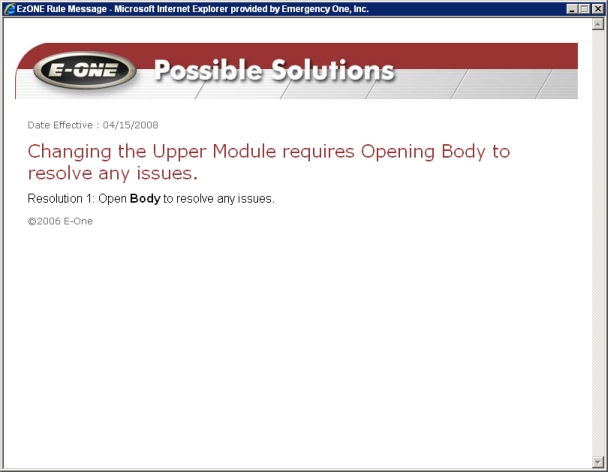
Next, the Apply and Exit button will be clicked to validate the configuration. The EzONE Message box appears.
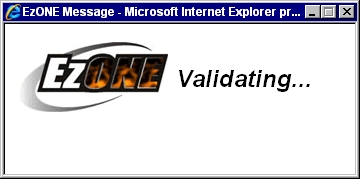
The Mainline Configurator hub window appears with a green check mark for the Body/Pump Module Clicking this button in the Mainline Configurator will load the Body/Pump Module .XRA module and allow you to configure items for that module. button.
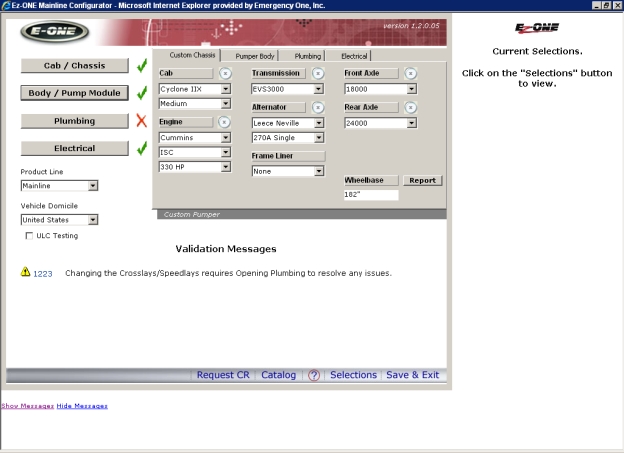
The 1223 link will also be clicked to determine the recommended resolutions. The EzOne Rule Message window appears with two resolutions. In this case, the Body/Pump Module button will need to be clicked and issues will need to be resolved.
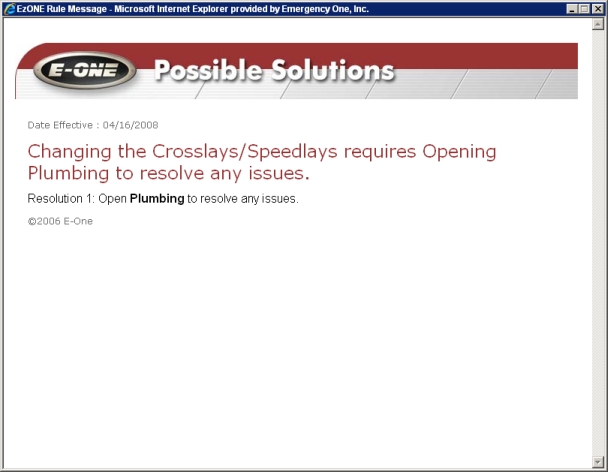
Next, the Apply and Exit button will be clicked to validate the configuration. The EzONE Message box appears.
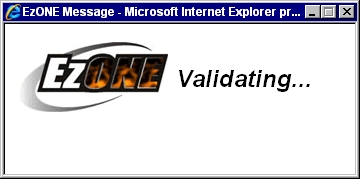
Finally, the Mainline Configurator hub window appears with a green check mark for the Plumbing Module button. Since this is an older quote, making the required changes fixed the configuration. Clicking the Save and Exit button will validate the configuration and save it to the quote.
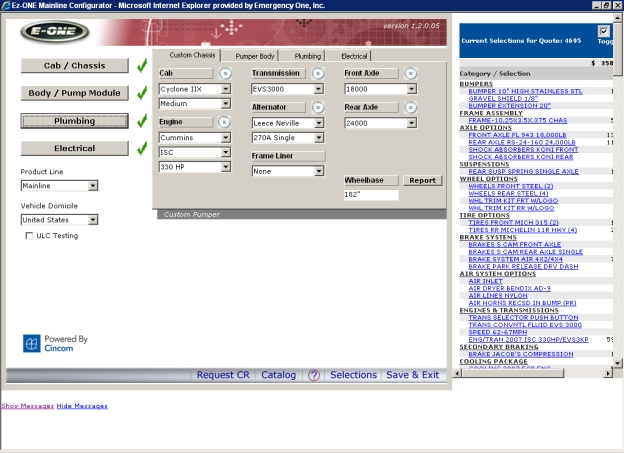
If you have any questions regarding training or EzONE support, please contact Glenn Geary, Jr. at 352-861-6800, e-mail configuratorsupport@e-one.com, or submit via the Issue and Enhancements section on the Support tab Displays the Support page and the Issues and Enhancements section. Feel free to e-mail or call us if you have problems and/or questions with the Dealer Portal. E-mail: configuratorsupport@e-one.com. Phone: 352-861-6800 Issues and Enhancements sectio This section allows you to submit feedback such as issues, bugs, and enhancement requests to the Dealer Portal Support Group based on your Dealer Portal experience.n. Feel free to e-mail or call us if you have problems and/or questions with the Dealer Portal . E-mail: configuratorsupport@e-one.com. Phone: 352-861-6800 of the Dealer Portal page.
Related Topics:
Working With an Existing Quote